Download Free Urdu Phonetic Keyboard Layouts :
CRULP Urdu Phonetic Keyboard Layout v1.1 For Windows

Provided by: CRULP
Installation Procedure
Unzip the downloaded file and double click the setup.exe to install a keyboard layout.
To add/remove Keyboard Layouts for Windows XP
Double click “Regional and Language options” icon
Press “Language” tab
Press “Detail” button
Press “Add” button
Select “Input Language: "Urdu", and Keyboard layout/IME : ”CRULP Urdu Phonetic v1.1"
To add/remove Keyboard Layouts for Windows Vista
Double click “Regional and Language options” icon
Press “Keyboard and Languages” tab
Press “Change keyboards…” button
Press “Add” button
Select “Input Language: "Urdu", and Keyboard: ”CRULP Urdu Phonetic v1.1"
| 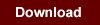 |
|
Urdu Phonetic Keyboard Layout For Windows :

Provided by: Shehzad
Installation Procedure
Same as above ... |
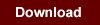 |
|
UrduAyub Phonetic Keyboard Layout For Windows :

Provided by:TransUrdu.com
Installation Procedure
Same as above ... |
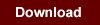 |
|
Madni Phonetic Keyboard Layout For Windows :

Provided by:Madni.org
Installation Procedure
Same as above ... |
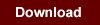 |
|
FontBoard Arabic Keyboard Needed For
Urdu Language Setup In Windows 98
& Arabic Keyboard in Windows XP, Vista and 2000 :
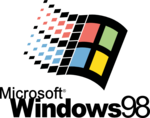
Installation Procedure
Download and Unzip the file fbarab.zip. Unzip it and you will get application file : fbarab.exe.
Now Double Click this file to Run and install FontBoard Arabic Keyboard.
Now you have to enable Arabic Language support in Windows 98 [there is no Urdu support in Win 98]. Go to Control Panel > language settings for the system and select Arabic Language check box. Click 'Apply' and the restart your computer. |
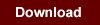 |
|
Files Needed For Urdu Language Setup In Windows 2000 :

Provided by:UrduWeb
Installation Procedure
Download and Unzip the file for-win-2000.zip. You will get two files : kbdurdu.dll & urdu.reg.
Save these files in the folder %Windir%\system32 of Windows 2000 operating system.
Now Double Click on urdu.reg and restart your computer.
Now you have to enable Arabic Language support in Windows 2000 [there is no Urdu support in Win 2000]. Go to Control Panel > language settings for the system and select Arabic Language check box. Click 'Apply' and the restart your computer. |
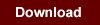 |
|
Urdu Phonetic Keyboard For Windows (Layout Picture) :
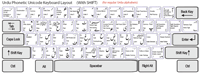
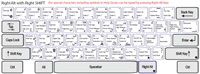
|
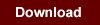 |
|
Urdu Phonetic Keyboard Layout For Mac

Provided by:Kamal Abdali
Installation Procedure
Double click on this zip archive to extract two files from it: the keyboard layout file UrduQWERTY.keylayout and the icon file UrduQWERTY.icns.
Move both these files to the folder /Library/Keyboard Layouts. If you have already installed a previous version of Urdu-QWERTY keyboard layout, then confirm that you want the old files overwritten.
Log out, then log in again. This will let the system install the Urdu keyboard.
Activating Urdu Input
Pull down the Apple Menu in the menu bar (the apple icon on the top left of the screen) and select System Preferences.
Select Languages & Text (for MacOS 10.5 and above) or International (for MacOS 10.4).
Click on the Input Sources tab (for MacOS 10.5 and above) or Input Menu tab (for MacOS 10.4).
A long list will appear. Scroll the list down to find the item with the name Urdu - QWERTY. Click the box to its left so it shows a check sign in it.
At the bottom of the window, there is an item Show Input menu in menu bar. Click the box to its left so it shows a check sign in it.
Scroll up all the way. Towards the top of the list, you will see either (for MacOS 10.5 and above) a single item named Keyboard & Character Viewer, or (for MacOS 10.5) two items Character Palette and Keyboard Viewer. Click the boxes on their left so each shows a check sign.
Close Language & Text (for MacOS 10.5 and above) or International (for MacOS 10.4).
|
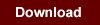 |
|
Urdu Phonetic Keyboard Layout For Linux :

Provided by:CRULP
Installation Procedure
This following procedure of installing Urdu keyboard layout has only been tested on Red Hat
and Debian. It might or might not be the same with other Linux distributions.
- Download the file for phonetic keyboard named "ur" from this website.
- Now unzip and copy the file ur into the directory /etc/X11/xkb/symbols/ as "ur". Note the filename should be "ur" without any extension. On some distros the directory is /usr/share/X11/xkb/symbols/ instead.
- Make an entry for the Urdu keyboard in the file /etc/X11/xkb/rules/xorg.lst if you are using X form X.org (the usual case). Otherwise, the file to edit is /etc/X11/xkb/rules/xfree86.lst (in case the X is from Xfree86). In this file, find the section marked !layout:
! layout
us.
ad.
af.
....
....
pk.
yu. |
U.S. English
Andora
Afghanistan
....................
..................
Pakistan
Yugoslavian |
- This is a list of current keyboard layouts and their names as they appear when the layout
is enabled. You need to make entry of your layout. Insert this line some where inside
this list:-
- Save the file.
- Now you need to update the symbol.dir inside /etc/X11/xkb. Open terminal and write these commands:-
cd /etc/X11/xkb/symbols/
xkbcomp -lhlpR '*' -o ../symbols.dir
- Now that you are done with the installation of keyboard layout you need to enable it.
- a. If you are using KDE Go to Startup > Control Center > Regional & Accessibility
> Keyboard Layout. Find the newly installed keyboard layout and check it. “ur”
would appear in bottom right of your screen
- b. In case you want to use this keyboard layout while using GNOME session you need
to go to /usr/share. Find a folder named Red Hat Applnk. Inside this folder you can
find Control Center. Rest of the
procedure is same.
- Once your keyboard layout is enabled you can type Urdu in all the applications that are
Unicode compliant.
|
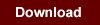 |
|
|
|
|

